Import a geobase in the linelist
Download a geobase
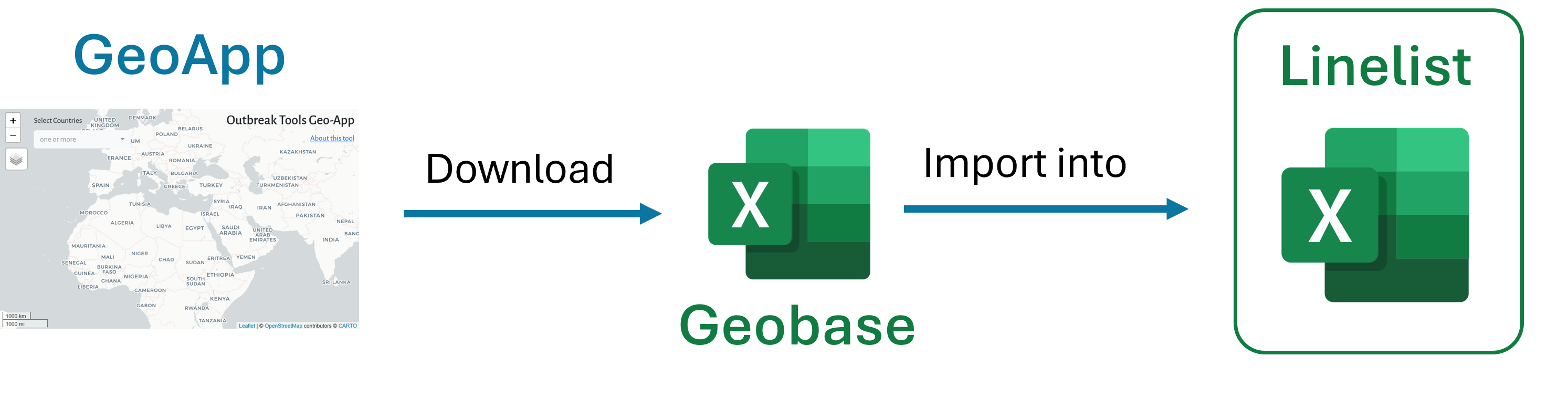
In you internet browser, go to the Geoapp.
Use your account to connect. If you do not have one already, create one here first then connect to the Geoapp.
Select one or more countries from the dropdown menu in the top left of the screen. The Admin 1 regions of each country will be rendered on the map.
Click on the regions you require geo data for. Selected regions turn red. If you want to select the whole country, click the “Select all regions” button under the country dropdown menu. Once one region has been selected, buttons to inspect and download the data will appear below the country dropdown menu.
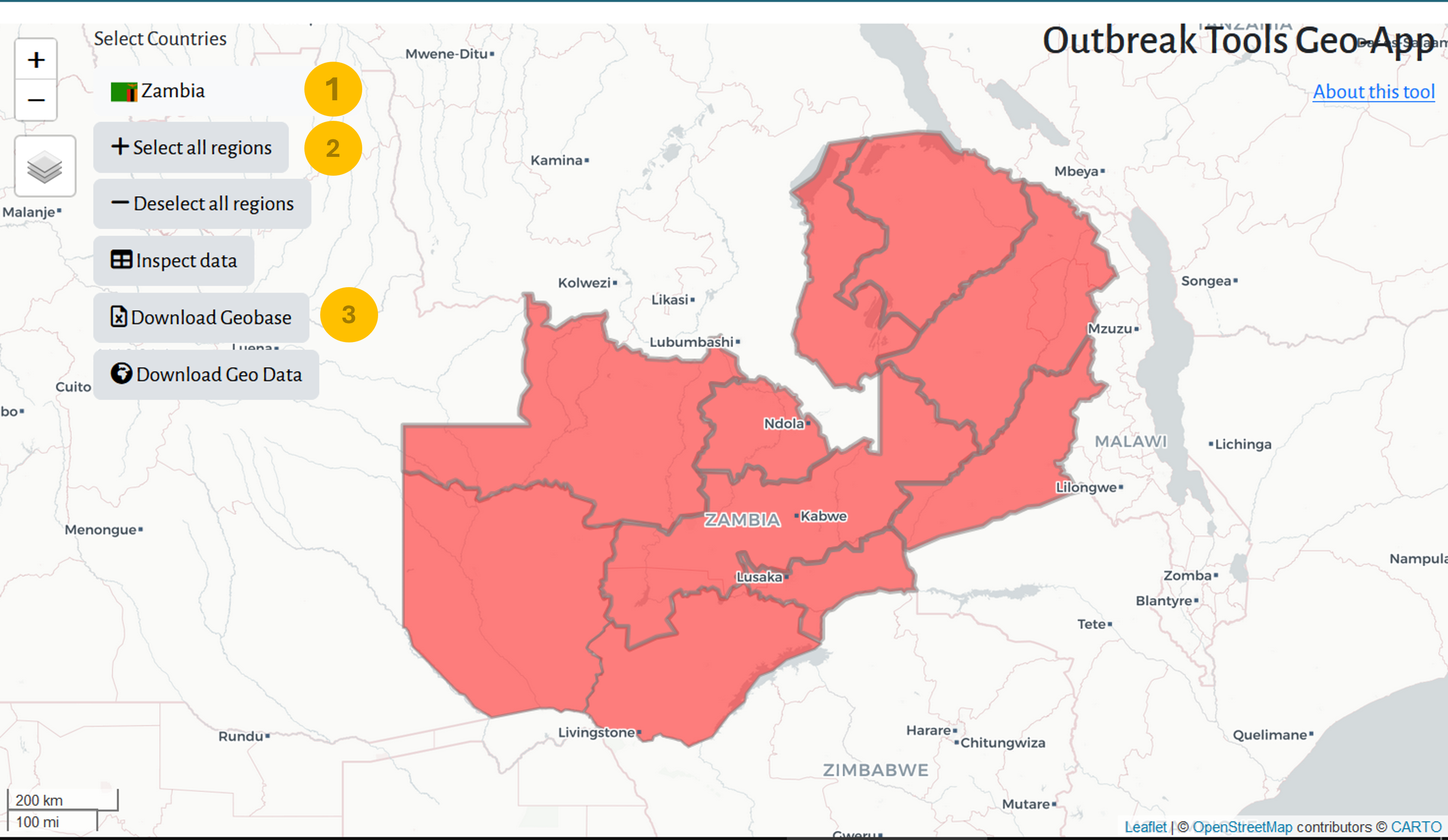
- Click on the “Download Geobase” button to download the data for the selected regions in an excel format that can be directly imported into an OutbreakTools Linelist.
The geospatial administrative boundary data used to build the geobase can also be downloaded in the format of your choice, compatible with GIS software (e.g. QGIS, ArcGIS) and the R statistical software by clicking on the “Download geo Data” button.
You can select one or more countries. And you can select one or more regions of these countries. This allow you to select (cross-border) zones of interest and lighter geobases.
Import a geobase in a linelist
Once you have downloaded a geobase from the Geoapp, you can import it in an OBT linelist.
- Open the linelist
- Go to the OutbreakTools Menu
- Click on the “Import geobase” button