Unlock files and authorise macros
OubreakTools linelists rely on VBA macros for most of their functionalities. Microsoft Office often blocks files with macro when they come from the web (i.e. received through mail, or Teams, or from a zip archive as we just did)1 so extra steps are often necessary to access the file full functionalities.
1 You can go read the full explanation of why and when this happens to better predict when you can expect it.
This protection is independent from the password protection that a user or a developer may add to an Excel file.
Unblock files
When you receive a file, before opening it, always check whether Windows blocked it or not, and unblock it if needed:
- Right click on the file (the locally saved Excel file) and select “Properties” from the menu
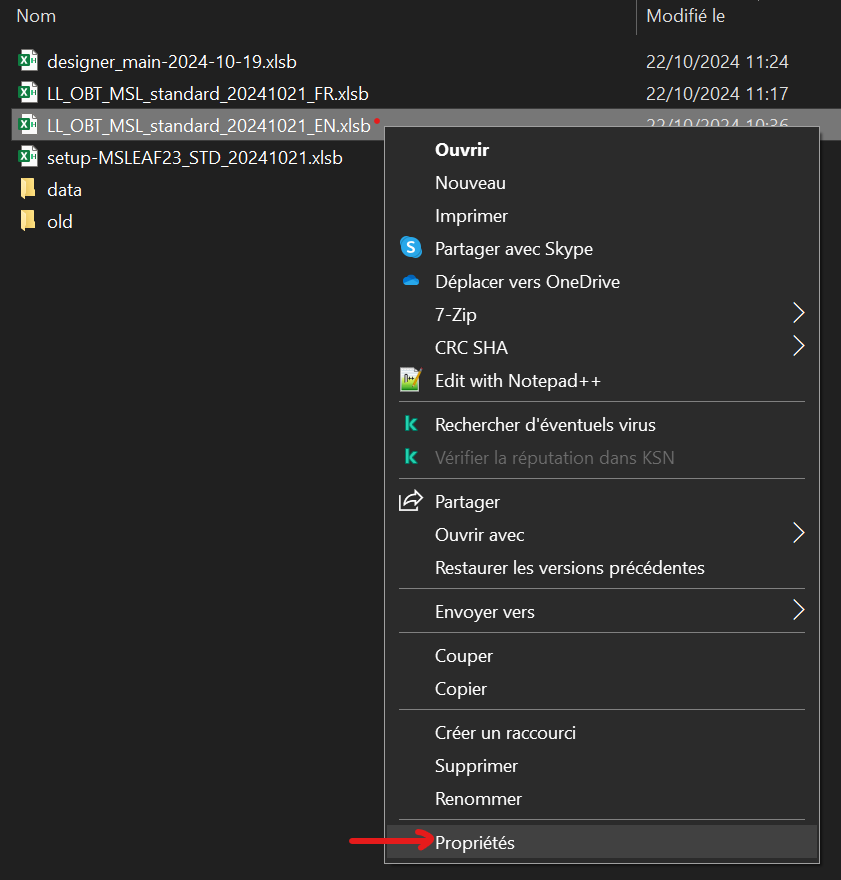
- Check the Unblock box on the bottom right. If you don’t see such a button on the bottom right it means that the file is already unblocked.
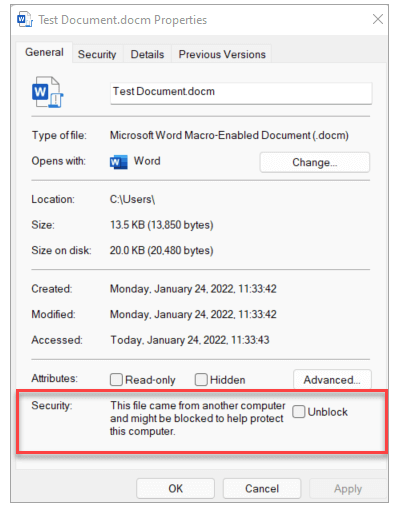
- Click OK and you can proceed to open the file.
See the Microsoft Help page on how to unblock a file for more explanations.
Enable macros
Once the file is open, you need to enable and authorise macros in Excel to use the file.
Make sure the file is not protected (see section above)
Open the file (a password may be needed at this stage)
If this is the first time you use an Excel file with VBA macros, you probably need to go and enable them in the Trust Center. To do that:
In the Excel file, select the File tab at the top, and open the Options popup window
Select the Trust Center tab, and open the Trust Center settings window
In the Trust Center, select the Macro Settings tab.
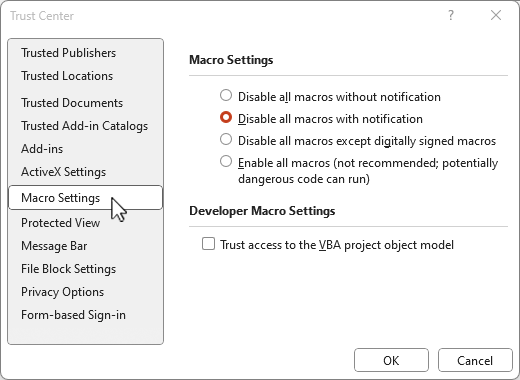
d) Tick the "Disable all macros with notification".
e) Restart Excel and reopen the file.- With this setting, you get a notification when you open the file if the macros had been disabled. The notification manifests with a yellow band at the top of the sheets informing you that the macros have been disabled. Click on the “Enable content” button to authorise them for this file.

You can read more about authorising VBA macros on the Microsoft help page.
If you have a red band informing you that macros have been disabled, but no button to authorise them, it means that the Trust Center option is to block them. Go check the Trust Center options, as in step 3.

These steps are common to all files with VBA macros in it, not just OBT files; you may have to do the same for a number of other linelist templates.