Compile a linelist
The designer file reads a setup file, compiles it and generates a linelist file.
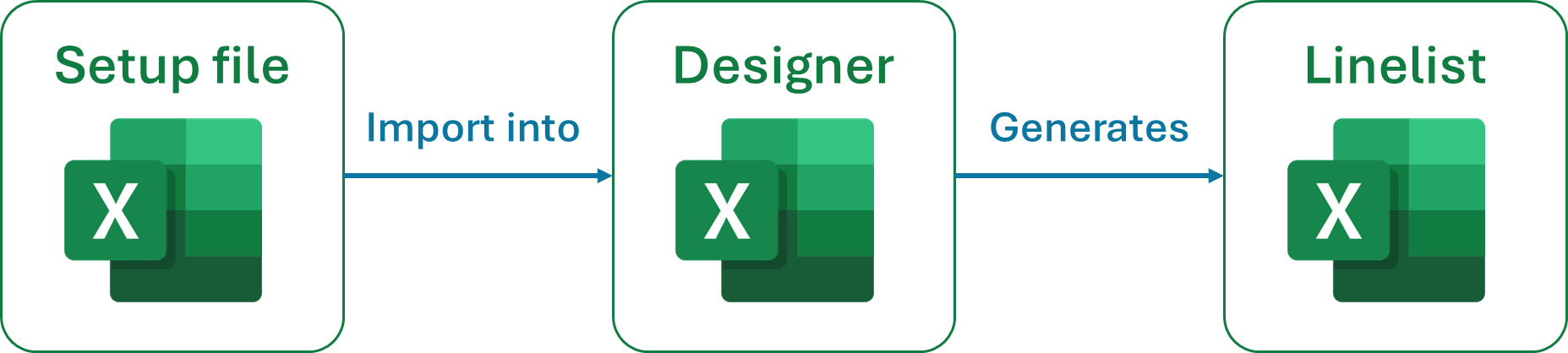
Out-of-the-box compilation
Open a designer file
Choose the language of the interface of the linelist you want to build
Click on the blue button “Path to the dictionary file” to select the setup you want to use
Use the dropdown menu “Language of the dictionary file” to select one of the languages present in the setup file for the linelist content (the dropdown is on the right of the blue button)
Click on the button “Select the folder of the linelist” to select the folder where the linelist will be saved
Click on the button “Select template file” to provide the path to the ribbon template file (the file was in the OutbreakTools zip archive that you downloaded). This step is important to have the OutbreakTools option tab at the top of the file.
Provide the name of the linelist you want to generate
Click on the “New linelist” button and wait while compilation occurs. It could take several minutes.1
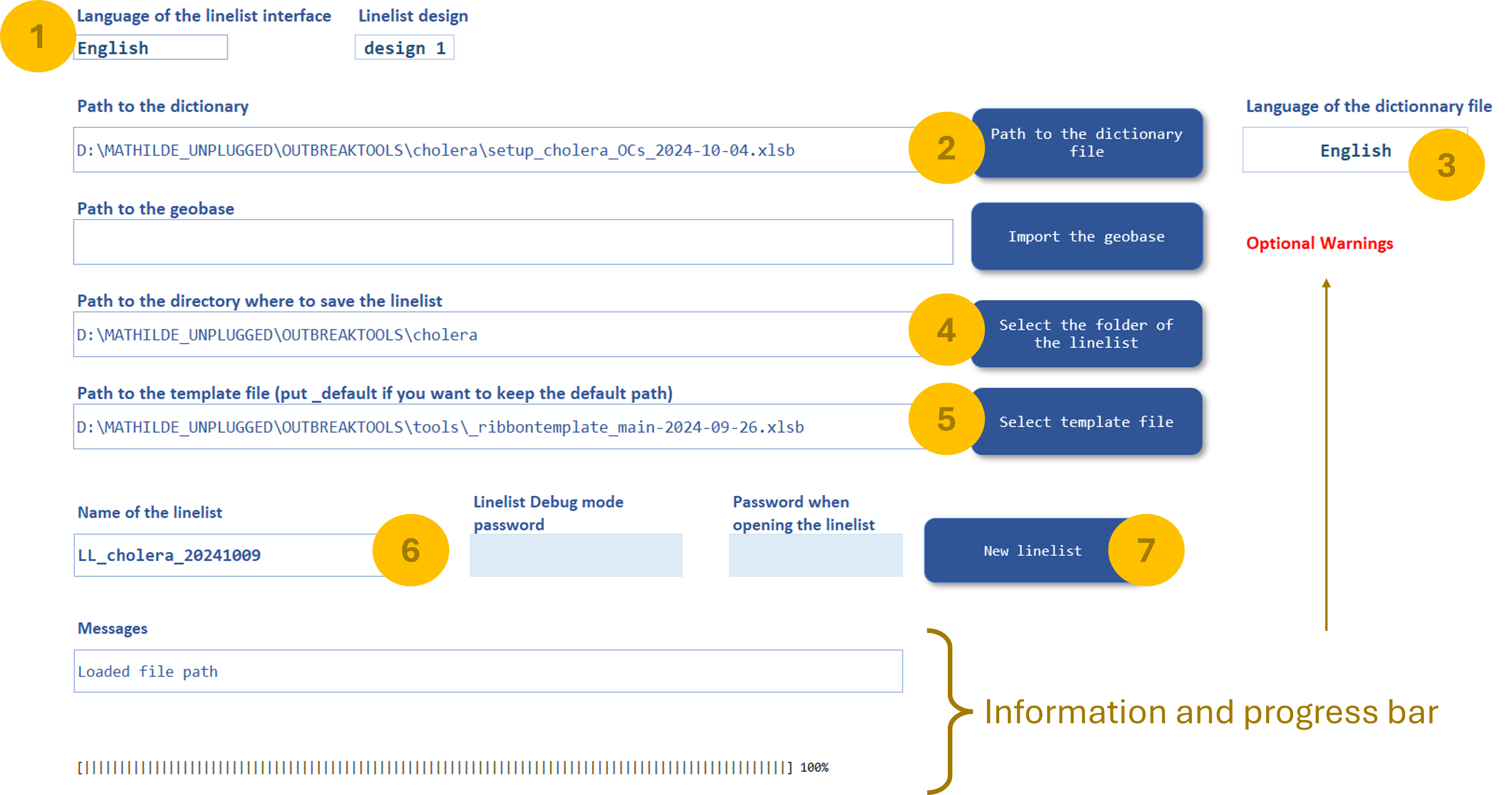
Extra customisations
There are a couple of extra steps you can take.
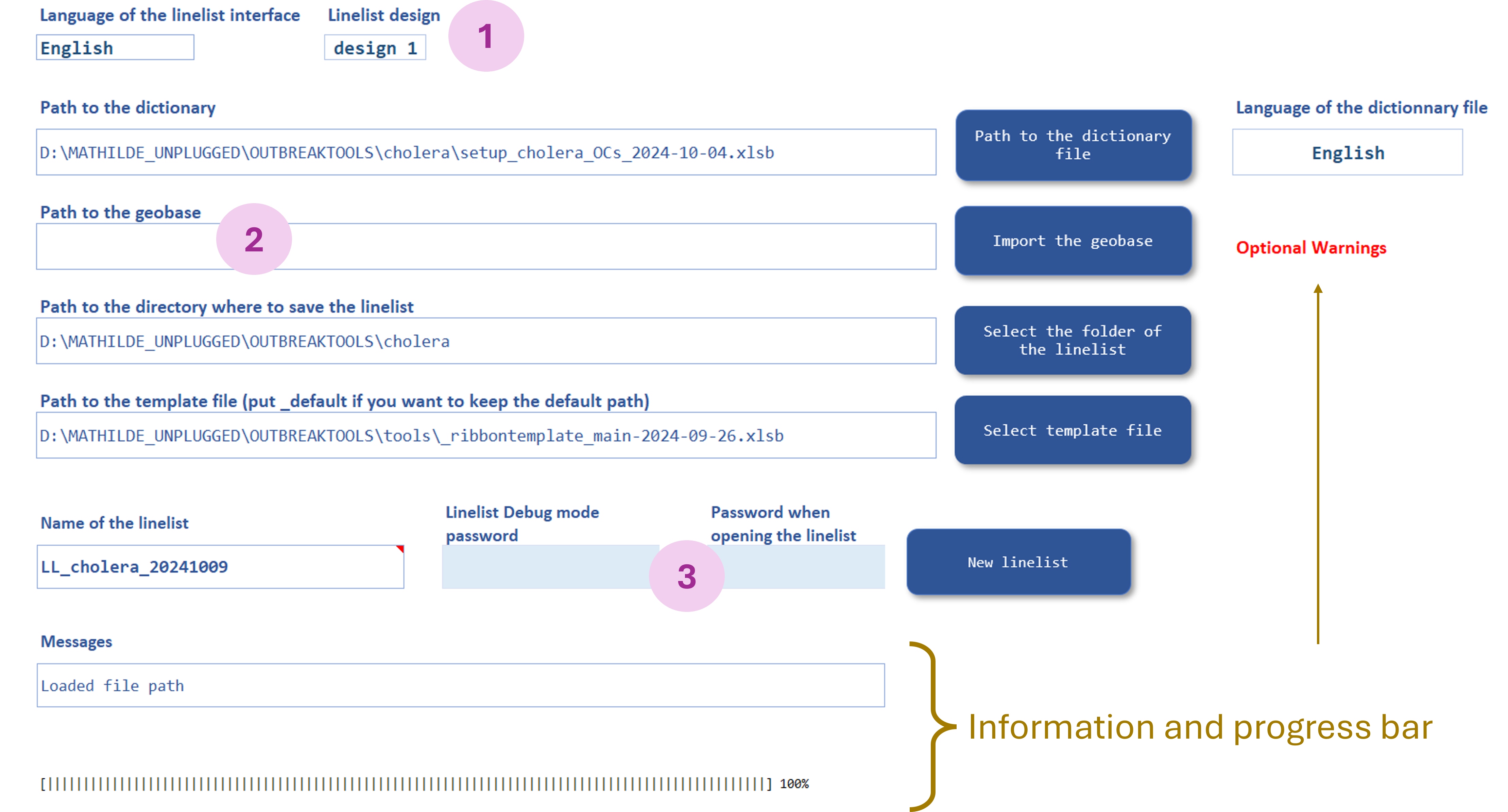
Change style
You can select the other “Linelist design” using the dropdown menu (see the ribbon to import your own style)
Import a geobase
If you are compiling a linelist for a given country, you could generate the linelist with the geobase already imported. Click on the “Import de geobase” button to import a geobase in excel format (learn how to get a geobase) before compiling.
If no geobase is imported during compilation, the linelist user can import one at a later stage.
Add passwords
It is highly recommended to add passwords, both to forbid user capacity to modify the content (and break the file) and to limit outside parties from opening the file.
To do that, just fill the passwords in the little blue boxes before compiling.
Advanced customisations
There are a couple more customisations available through the OutbreakTools option ribbon.
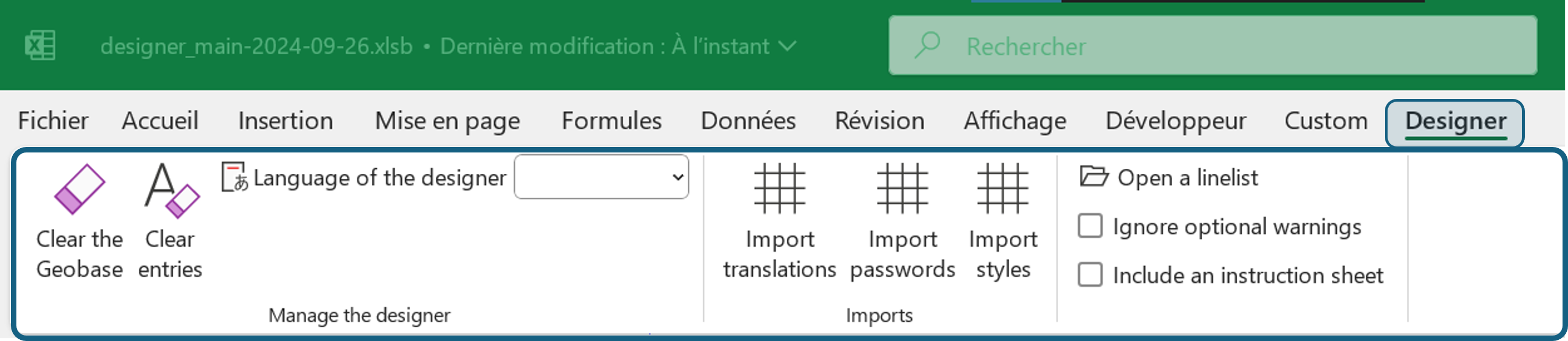
Compilation advice
The linelist compilation relies on Excel VBA and can be a bit finicky. Here is some advice.
Run the checks on the setup before attempting compilation to verify that everything is ready.
Make sure there are no hidden columns or filters on the sheets of the setup file.
Pause Onedrive or work in a non-synchronised folder (see here for more information)
The compilation is sensitive to RAM limitations: if it fails it might be worth closing a couple of greedy applications and try again.2
In general, it is always worth trying again: sometimes an action you did in another applications perturbed the process.
If it fails, start with a new designer file, in case the previous one got corrupted when compilation failed.
Excel VBA sometimes interact with other Office applications. If all goes well, no problem. But in case of unexpected failures, try avoiding using Office applications while compiling.
I prepare the setup file, the designer file, and then copy both of them and use the copies to compile. If a compilation fails, I delete both copies and start from fresh, just in case the failure to compile corrupted any of the file.